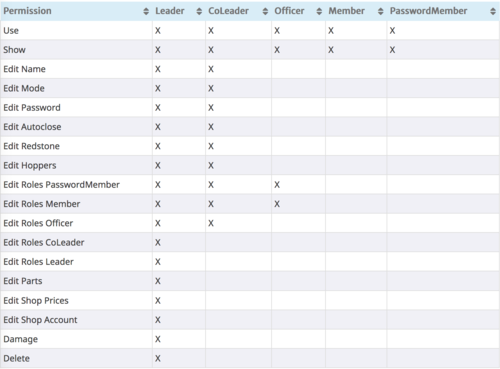Locks
Locks
Getting Started:
- Create a lock set. To do so, type
/lock create <name>in the chat - After you've created your lock, type
/lock punch. Now, punch the containers that you wish to lock (chests, hoppers, shulker boxes, etc.) - To make sure you've locked everything you wanted to, you can type /lock visualize and particles will appear showing you what you successfully locked
Editing Locks:
You can edit locks to make sure that only specific people have access to it, change modes, set locks in a set to auto close and more. Let's start with modes. There are 4 modes, 3 of which are usable on the server. They are:
- Private (default) - Only you can use it
- Donation - People can put items in, but only you can take items out
- Public - Anyone can do anything, can be used to reserve something but not restrict it
- Shop - Not used on TK, it's actually not enabled
So, how do you toggle them? You need to type /lock edit mode <modename>. Make sure that you're "using" the correct lock as well, you can make sure you are by typing /lock use <lockName>.
Moving from that, let's go into roles. Roles are what tell MassiveLock who can access your containers inside of a lock set. So, let's say you have a lock set named "master" and a lock set named "friends". You want to add people to the friends lock set so that they can change what's inside of them. The roles and permissions for each role are as follows:
So, to add someone as a leader of a lock set (for example):
/lock edit roles add Leader <playername>
The same format is used for every other role. You'll notice a role called "PasswordMember" at the end. This allows users with the password to use the lock, and if you want to use it you have to set the password by typing
/lock edit password <password>or to remove the password/lock edit password none
Okay, so let's say you also want to change the name of the lock set. You can do that with /lock edit name <name>. Or, let's say that if someone goes through a door, you want it to automatically close after a certain amount of seconds. You can also set that with /lock edit autoclose
If redstone isn't working with the lock, that's because you need to set it to allow it. To do that, type /lock edit redstone yes. The same goes for hoppers.
Do note that the staff can always see what is in your containers, so there's not really any way to hide it. I think that's about it though.